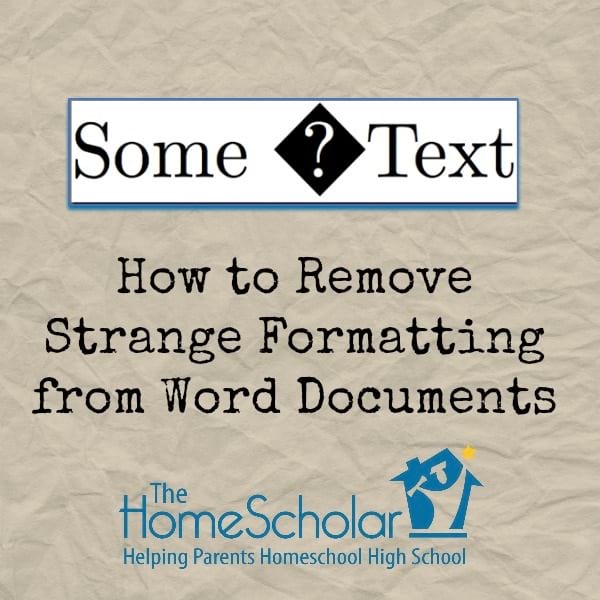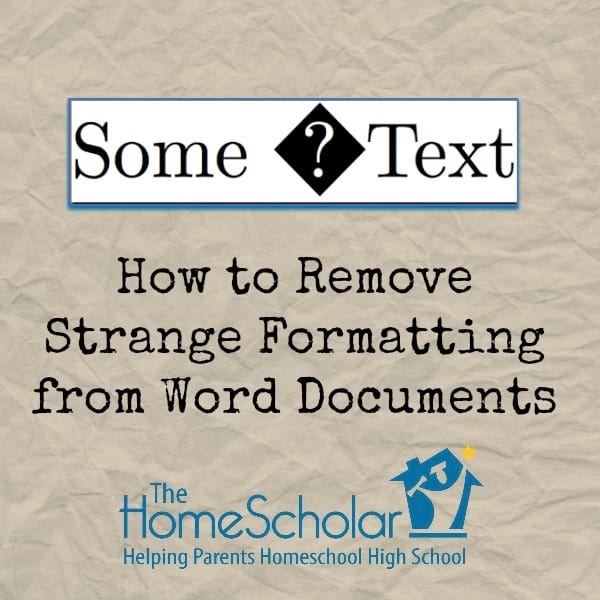
Have you ever seen strange symbols like this show up online? Make sure that doesn’t happen to you, so your application stays pristine and beautiful. When you copy information from the web, and pasting it into a Word document, the code formatting can turn into some pretty crazy symbols (boxes, diamonds, exclamation marks, and more.) You can remove strange symbols by pasting into Notepad first. Here’s how:
How to Remove Formatting from Word Documents
- Use your mouse to select the text you want to copy
- Press CRTL + C on your keyboard to copy the text
- Open Notepad on your computer. Start > Accessories
- Press CTRL + V to paste the text into Notepad.
- That will paste as “plain text” with all formatting removed.
- Make any format changes you want (remove stray symbols or whatever)
- Press CTRL + A to select all the text in Notepad
- Press CTRL + C to copy this plain text to your clipboard.
- Press CTRL + V to paste the plain text into the document.
Mac users can find an alternative to Notepad++ that can help them remove crazy formatting issues as well.
For more help finalizing your homeschool records, check out these other
articles.
articles.